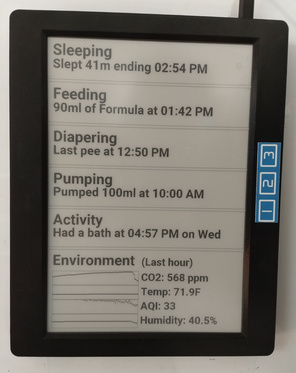I want to share a tool I’ve been using to help track baby activities, an ESPHome-powered 10" eInk dashboard:
(Snapshot taken after opening up the windows right after a long nap. Click for a full size image.)
This dashboard is an Inkplate10, which is an upcycled Kindle DX display, retrofitted with an ESP32 for easy hackability.
There is a lot going on with this dashboard, let’s review the parts.
Dashboard Components
Baby Data
The baby data is fetched from the local MQTT broker and displayed in a human-friendly format.
The baby data gets into MQTT through a custom bidirectional bridge with the baby tracking app. I may open source this someday, but for now it is private (sorry).
Using the app bridge, I’m able to export the baby data to MQTT for the dashboard, but I’m also able to add data by writing into MQTT (using the rf-bridge ESPHome component) with a remote:
This allows me to read and write baby data without using an app!
Environment Data
The environmental data for the nursery comes from an AirGradient Pro.
I originally bought this monitor years ago because I was curious about the CO2 levels in my bedroom. Turns out that yes, two adults in a sealed room will generate unhealthy levels (>5000ppm) by morning.
I moved it into the nursery to measure CO2 and other data.
Of course, I also flashed it with ESPHome. It no longer needs the internet, and can publish directly to my local MQTT broker for the baby dashboard (and other tools) to consume.
Environment Graphs
The graphs on the dashboard are all rendered locally using the ESPHome graph component. No additional software or servers are required.
The downside to this approach is that there is no historical data, it is all in memory.
Drawing on eInk
The actual code for drawing the eInk display involves declaring shapes, coordinates, text, fonts, boxes, etc.
It is all a little tedious, but do you know who knows this drawing language very well? ChatGPT.
Incredibly, I simply uploaded a screenshot of the baby tracking app, told ChatGPT the dimensions of my display, and it gave me all the code with all the right coordinates, font sizes, rectangles, etc for me to get going.
Data Flow
One amazing side effect from this architecture is the incredible low latency.
Check out a video of it in action. Here I’m clicking the “poop diaper” button. Watch the “Diapering” section of the dashboard and app update:
Did you miss it? Here it is in slow motion:
Thanks to the eInk’s partial update, the poop is added in the blink of an eye.
Total latency is a little less than 2 seconds from the click to the dashboard update.
You might think that the clicker is somehow talking directly to the dashboard to achieve this speed, but that is not the case.
Here is the sequence diagram:
Since every actor in this timeline is operating on real time events (no polling at any point), everything updates very quickly.
The eInk dashboard isn’t responding to click events. It is responding to new app data updates. The dashboard gets updated regardless of where the data update came from (clicker or another app user).
The end result is that the dashboard can refresh faster than the app can get the same update and redraw. Certainly way faster than you can pull out your phone, open the app, and tap on the screen to add a poopy diaper!
Conclusion
I really enjoy using ESPHome for this sort of thing. Sure, the YAML is huge (see the full spec at the end of the blog post), but it is way shorter than all the C++ code I would have had to write if I was to do it myself.
Plus ESPHome has all the nice features for remote development like over-the-air updates, remote logging, safe mode, etc. You don’t have to be tethered to the device to iterate on it.
ESPHome already had drivers for eInk panels, modules for subscribing to MQTT topics, and ways to construct graphs and draw on displays with fonts, icons, and shapes. It really has everything I needed to make this project a success, with good abstractions, modularity, an efficient developer experience, and a way to break out to raw C++ (lambdas) when necessary.
I’m still on the fence on whether all this baby data is “good”. It feels cool, but is it actually just adding more worry and data entry busywork to already overworked parents? I don’t know.
Special thanks to my friend Sunil for gifting me the Inkplate10 and enabling me to build something really awesome with it!
Reference: Full ESPHome YAML
esphome:
name: inkplate
platform: ESP32
board: esp-wrover-kit
wifi:
ssid: !secret wifi_ssid
password: !secret wifi_password
ota:
- platform: esphome
password: !secret ota_password
mqtt:
broker: !secret mqtt_broker
log_topic: null
web_server:
!include web_server_common.yaml
logger:
i2c:
text_sensor:
- platform: mqtt_subscribe
name: "Sleep Data"
id: sleep_data
topic: "mqtt2huckleberry/lastSleep"
on_value:
then:
- component.update: inkplate_display
- platform: mqtt_subscribe
name: "SweetSpot Data"
id: sweetspot_data
topic: "mqtt2huckleberry/lastSweetSpot"
on_value:
then:
- component.update: inkplate_display
- platform: mqtt_subscribe
name: "Feeding Data"
id: feeding_data
topic: "mqtt2huckleberry/lastFeed"
on_value:
then:
- component.update: inkplate_display
- platform: mqtt_subscribe
name: "Diaper Data"
id: diaper_data
topic: "mqtt2huckleberry/lastDiaper"
on_value:
then:
- component.update: inkplate_display
- platform: mqtt_subscribe
name: "Pumping Data"
id: pumping_data
topic: "mqtt2huckleberry/lastPump"
on_value:
then:
- component.update: inkplate_display
- platform: mqtt_subscribe
name: "Activity Data"
id: activity_data
topic: "mqtt2huckleberry/lastActivity"
on_value:
then:
- component.update: inkplate_display
- platform: mqtt_subscribe
name: "CO2 PPM"
id: co2_ppm
topic: "airgradient-pro/sensor/airgradient_pro_senseair_co2_value/state"
- platform: mqtt_subscribe
name: "Temp F"
id: temp_f
topic: "airgradient-pro/sensor/airgradient_pro_temperature_f/state"
- platform: mqtt_subscribe
name: "AQI"
id: aqi
topic: "airgradient-pro/sensor/pm_2_5_aqi/state"
- platform: mqtt_subscribe
name: "Humidity"
id: humidity
topic: "airgradient-pro/sensor/airgradient_pro_humidity/state"
sensor:
- platform: template
id: co2_ppm_numeric
name: "CO2 PPM Numeric"
update_interval: 10s
lambda: |-
if (id(co2_ppm).has_state()) {
return atof(id(co2_ppm).state.c_str());
} else {
return 0;
}
on_value:
then:
- component.update: inkplate_display
- platform: template
id: temp_f_numeric
name: "Temperature Numeric"
update_interval: 10s
lambda: |-
if (id(temp_f).has_state()) {
return atof(id(temp_f).state.c_str());
} else {
return 0;
}
- platform: template
id: aqi_numeric
name: "AQI Numeric"
update_interval: 10s
lambda: |-
if (id(aqi).has_state()) {
return atof(id(aqi).state.c_str());
} else {
return 0;
}
- platform: template
id: humidity_numeric
name: "Humidity Numeric"
update_interval: 10s
lambda: |-
if (id(humidity).has_state()) {
return atof(id(humidity).state.c_str());
} else {
return 0;
}
graph:
- id: co2_graph
duration: 1h
width: 360
height: 60
min_value: 400
max_value: 1000
y_grid: 100
traces:
- sensor: co2_ppm_numeric
continuous: true
line_type: SOLID
color: black
- id: temp_graph
duration: 1h
width: 360
height: 60
y_grid: 10
min_value: 50
max_value: 110
traces:
- sensor: temp_f_numeric
line_type: SOLID
continuous: true
color: black
- id: aqi_graph
duration: 1h
width: 360
height: 60
y_grid: 10
min_value: 0
max_value: 60
traces:
- sensor: aqi_numeric
line_type: SOLID
color: black
continuous: true
- id: humidity_graph
duration: 1h
width: 360
height: 60
y_grid: 10
min_value: 20
max_value: 80
traces:
- sensor: humidity_numeric
line_type: SOLID
color: black
continuous: true
color:
- id: black
red: 0%
green: 0%
blue: 0%
mcp23017:
- id: mcp23017_hub
address: 0x20
display:
- platform: inkplate6
id: inkplate_display
greyscale: false
partial_updating: true
update_interval: 60000s
model: inkplate_10
ckv_pin: 32
sph_pin: 33
gmod_pin:
mcp23xxx: mcp23017_hub
number: 1
gpio0_enable_pin:
mcp23xxx: mcp23017_hub
number: 8
oe_pin:
mcp23xxx: mcp23017_hub
number: 0
spv_pin:
mcp23xxx: mcp23017_hub
number: 2
powerup_pin:
mcp23xxx: mcp23017_hub
number: 4
wakeup_pin:
mcp23xxx: mcp23017_hub
number: 3
vcom_pin:
mcp23xxx: mcp23017_hub
number: 5
rotation: 90
lambda: |-
// Set background to white
it.fill(COLOR_ON);
// Section: Sleep
it.rectangle(0, 0, 825, 160, COLOR_OFF);
it.print(20, 10, id(font_xlarge), COLOR_OFF, "Sleeping");
it.print(20, 70, id(font_large), COLOR_OFF, id(sleep_data).state.c_str());
// Section: Feeding
it.rectangle(0, 170, 825, 160, COLOR_OFF);
it.print(20, 180, id(font_xlarge), COLOR_OFF, "Feeding");
it.print(20, 240, id(font_large), COLOR_OFF, id(feeding_data).state.c_str());
// Section: Diaper
it.rectangle(0, 340, 825, 160, COLOR_OFF);
it.print(20, 350, id(font_xlarge), COLOR_OFF, "Diapering");
it.print(20, 410, id(font_large), COLOR_OFF, id(diaper_data).state.c_str());
// Section: Pumping
it.rectangle(0, 510, 825, 160, COLOR_OFF);
it.print(20, 520, id(font_xlarge), COLOR_OFF, "Pumping");
it.print(20, 580, id(font_large), COLOR_OFF, id(pumping_data).state.c_str());
// Section: Activity
it.rectangle(0, 680, 825, 160, COLOR_OFF);
it.print(20, 690, id(font_xlarge), COLOR_OFF, "Activity");
it.print(20, 750, id(font_large), COLOR_OFF, id(activity_data).state.c_str());
// Section: Environment
it.rectangle(0, 850, 825, 350, COLOR_OFF);
it.print(20, 860, id(font_xlarge), COLOR_OFF, "Environment");
it.print(390, 875, id(font_medium), COLOR_OFF, "(Last hour)");
it.graph(20, 940, id(co2_graph));
it.rectangle(20, 940, 360, 60, COLOR_OFF);
it.printf(390, 940, id(font_medium), COLOR_OFF, "CO2: %.0f ppm", id(co2_ppm_numeric).state);
it.graph(20, 1001, id(temp_graph));
it.rectangle(20, 1001, 360, 60, COLOR_OFF);
it.printf(390, 1001, id(font_medium), COLOR_OFF, "Temp: %.1fF", id(temp_f_numeric).state);
it.graph(20, 1062, id(aqi_graph));
it.rectangle(20, 1062, 360, 60, COLOR_OFF);
it.printf(390, 1062, id(font_medium), COLOR_OFF, "AQI: %.0f", id(aqi_numeric).state);
it.graph(20, 1123, id(humidity_graph));
it.rectangle(20, 1123, 360, 60, COLOR_OFF);
it.printf(390, 1123, id(font_medium), COLOR_OFF, "Humidity: %.1f%%", id(humidity_numeric).state);
font:
- file: "fonts/Roboto-Regular.ttf"
id: font_small
size: 30
- file: "fonts/Roboto-Bold.ttf"
id: font_medium
size: 45
- file: "fonts/Roboto-Bold.ttf"
id: font_large
size: 50
- file: "fonts/Roboto-Bold.ttf"
id: font_xlarge
size: 60
Comment via email